Blog
From User Experience to Learner Experience: How to Prioritize Accessibility in Online Learning | GOA
- March 8, 2021
- Posted by: Learnings For You
- Category: Blog
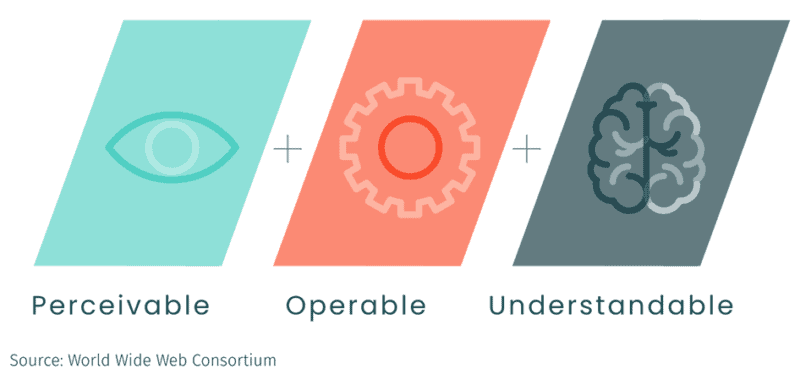
In this series of short blog posts, we break down principles borrowed from the world of user experience (UX) design and demonstrate why they matter in creating impactful, inclusive learning experiences for students. We will write about how these principles apply specifically to online spaces, but educators will recognize their relevance to how we design all kinds of spaces and experiences for learning, whether they are online or not.
Besides creating a more inclusive environment for your learners, many countries around the world have governmental standards or regulations related to accessibility and digital technology. In the United States, Section 508 requires any government agencies to make their digital or web products accessible to everyone. This policy extends to any institution of learning; whether public or private, those receiving federal funding must ensure that all online and digital content meet accessibility standards.
Using input and guidance from expert voices and global organizations, the World Wide Web Consortium’s Web Content Accessibility Guidelines (WCAG 2.1) outline technical specifications and differing levels of compliance to help build a more accessible, equitable Web for all. Let’s take a look at a few ways GOA considers accessibility across three of the four WCAG principles.
When text or other critical elements feature low color contrast, legibility can similarly be impacted for learners with visual impairments. WCAG provides guidance on acceptable contrast ratios between foreground and background – you can perform a quick contrast check on different type sizes through WebAim’s Contrast Checker.
2. Operable
Can the user distinguish and navigate between page elements?
Element Structures
Your course and page elements – such as lists, tables, or headings – should feature and follow standardized structures. When presenting listed items, either using bullets, numbers, or letters, use appropriate tools in your Learning Management System to style your content. Many platforms have a Number list or Bullet list tool specifically for this use. Nest list elements to create structure and to convey relationships between items.
When lists are formatted properly, visually impaired learners using a screen reader will be able to distinguish the number of items in a list, and be able to jump from list to list in the content. When lists are created correctly, they are also easier for sighted learners to scan and read.
In the brief example below, the screen reader recognizes the headings and listed items on the page. The alt text applied to the image is scant and not substantive enough to stand in for the visual information therein.
This content was originally published here.
